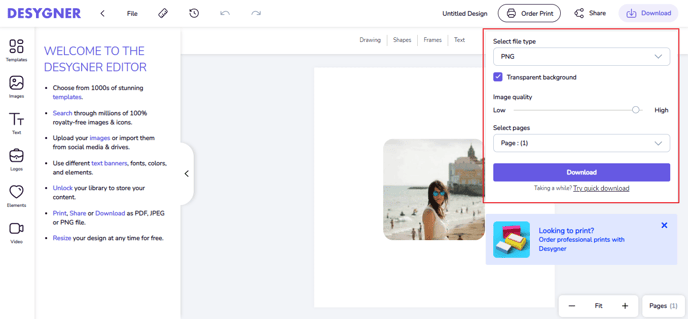Download and save my design
To download your design to your own device, follow the steps below:
- Go to your design.
- Click on Download in the upper right corner of the editor.
- You will see the following options in the file type:
- JPG - for small file size images. You may set the image quality from low to high and choose quick download if your download is taking a while.
- PNG - for high-quality images. You may download with transparent background, set the image quality from low to high, and choose quick download if your download is taking a while.
- PDF Standard - for small file size, multi-page documents.
- PDF for Printing - for high-quality, multi-page documents. You may add crop marks, include bleed, and download as CMYK.
- Download Video - for designs that have animation. Your design will be downloaded as MP4 video.
- Click on Download and wait for your design to be available for download.
For all formats, you may select the page that you want to download.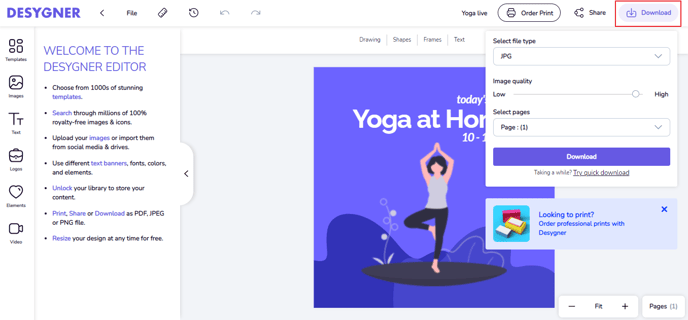
Download with a transparent background
The transparent background is very useful when creating logos, banners, images for your website, personalized banners for your videos, and much more.
To download your designs with transparent background you will have to download them in PNG format. The PNG format is the only one that supports this type of background.
This topic explains how to download designs in Desygner with transparent backgrounds. To remove background from an existing image, read about background remover.
- Once your design is finished click on Download.
- Select the PNG option.
- Tick the Transparent background checkbox.
- Click Download.